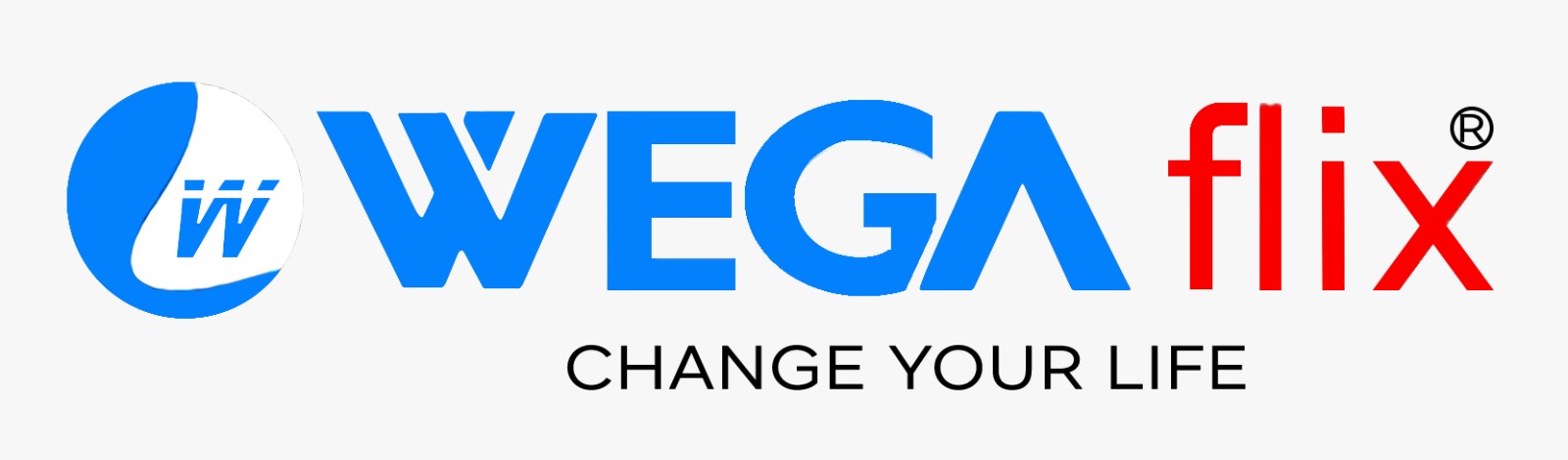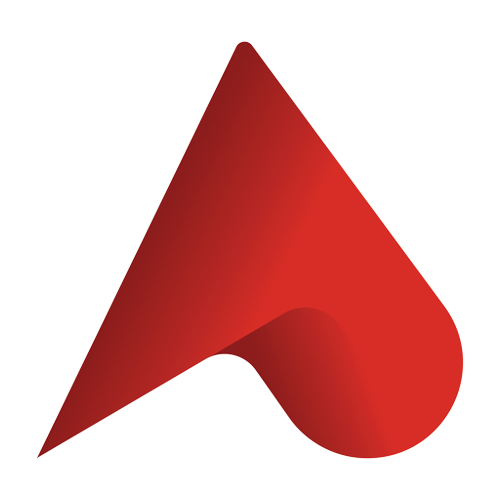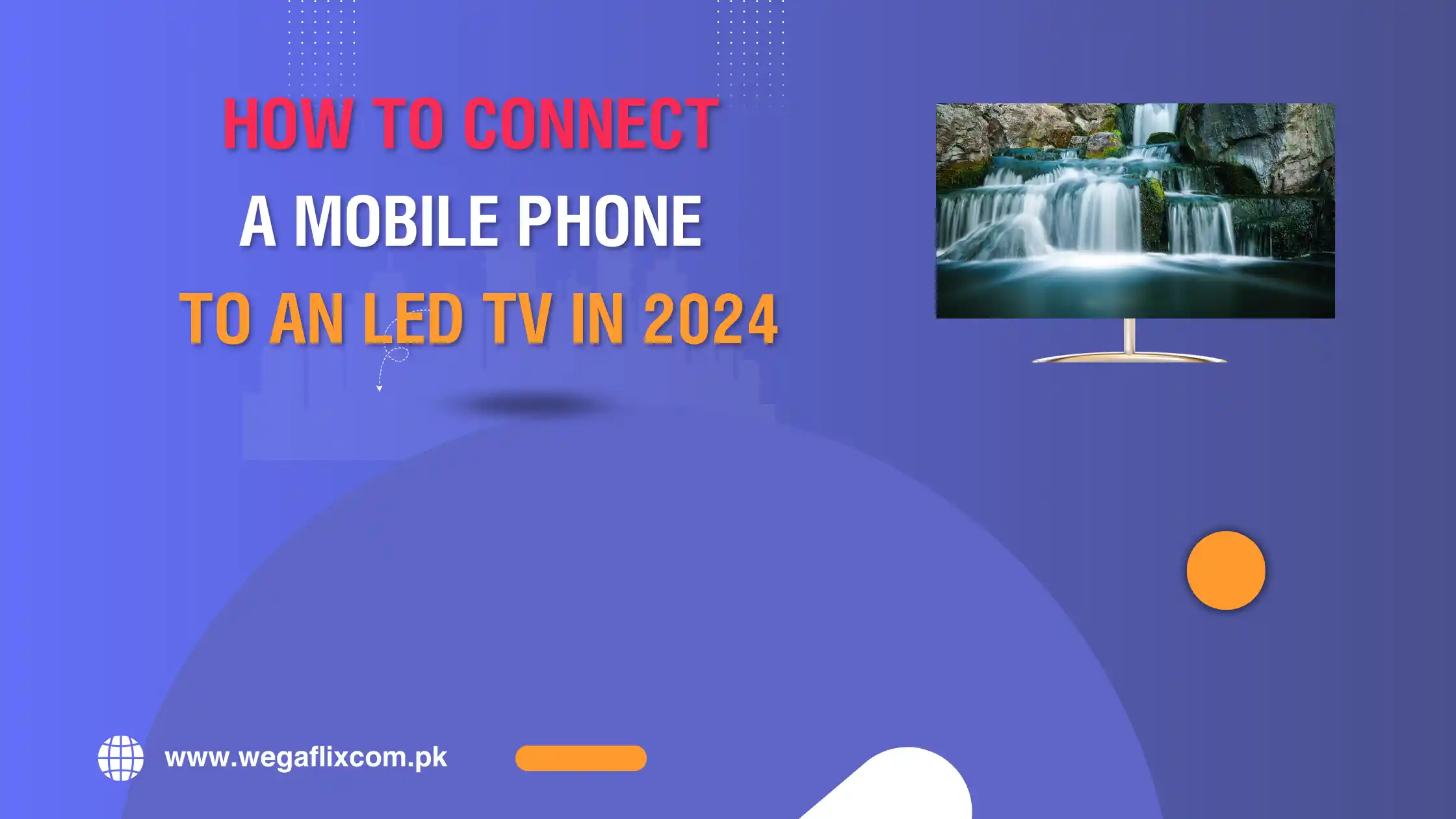
How to Connect a Mobile Phone to an LED TV in 2024
Streaming your mobile phone to an LED TV isn’t rocket science. Be it movies, photos, or even games, the guide helps set up your connection with the easiest of ease and in the most effective manner. Here’s how you’ll link your phone with an LED TV in 2024.
Wireless Screen Mirroring
Wireless screen mirroring will let you see your phone’s screen on your LED TV, and you won’t have to worry about cables at all. This is how you can set it up:
Turn On Screen Mirroring in Your Phone:
In settings, turn on the option for screen mirroring or casting. It can always be found under either “Display” or “Connections.”.
Get Your TV Ready:
Grab your TV remote and go to its menu system that deals with inputs or sources. Then select screen mirroring or casting. Make sure the two devices are both connected to the same Wi-Fi network.
Connect:
On your phone, select your TV from the list of available devices. Now you need to see whatever is on your phone reflected on your TV.
HDMI Cable Connection: More Stable and Better in Quality
An HDMI cable will provide a more stable and quality connection between your phone and an LED TV. Steps are as follows:
Get the Right Adapter:
Buy an HDMI adapter according to the type of port your phone has, USB-C or Micro-USB.
Plug in your devices:
One end of the HDMI cable should fit into your TV, while the other should be plugged into an adapter connected to your phone.
Change the TV Input:
Take your remote and change it to the exact HDMI input your cable is plugged into. You would now see exactly what is on your phone display on your TV.
Via a USB Cable:
The Easy Way You can stream all the media files stored in your phone through a US cable connection. You do this by:
Use a USB Cable:
Just connect your phone to the TV using any kind of standard USB cable.
Choose USB Input on Your TV:
With the help of your remote, change the input on your TV to USB or media player mode. Now, you will see all your phone’s media files on your TV screen.
Casting Apps and Devices: Extend Connectivity
Other ways to connect your mobile phone to an LED TV include various casting apps and devices. The more popular are:
Chromecast:
Just plug in a Chromecast into any TV. Then cast what’s on your phone or tablet to the TV using the Google Home app.
Plug in an Amazon Fire Stick to a TV, then mirror or cast content from your mobile device with the Amazon Fire TV app.
Apple TV:
Thanks to AirPlay, Apple TV natively makes casting content between devices pretty painless for iOS users.
Troubleshooting Common Connection Issues
If something doesn’t go exactly as planned, here’s how you troubleshoot common issues:
No Signal:
Ensure both devices are powered on and connected to the same Wi-Fi if it’s a wireless one; otherwise, plug properly in the case of a wired one. Check the input source setting on the TV.
Bad Quality or Lag:
Have a strong Wi-Fi signal if it is wireless. Good link cables and adapters will suffice for a wired join.
Incompatible models:
Make sure that your phone and the LED TV are compatible with the kind of connection used during the process. There might be a need for extra adapters for older models.
Why Connect Phone to LED TV
There are several advantages which come with connecting your phone to an LED TV; these range from the following:
Extended Viewing:
Stretch out your screen to a larger screen and high resolution for viewing movies, games, and applications.
Easy Sharing:
Share pictures, videos, or presentations easily on a large screen with friends and family.
Versatile Options:
Wireless or wired, choose whichever connectivity you think is convenient for you and your technology.
How to Choose the Right Wegaflix LED TV
Wegaflix has numerous options in LED TV models. Each of these models is designed with the pretext of better mobile connectivity. The designs also highlight very modern technology, high resolution, and smart features that open up ways to easily link your phone. Browse through the collection to get your perfect fit for Wegaflix’s LED TVs.
How to Optimize Your TV Settings for Better Connectivity
Get the best viewing experience by hooking up your phone to your TV with these steps:
Picture Settings:
Put up your picture settings on your TV so that it will view the best, especially in terms of how it is going to appear when it mirrors or casts.
Update Firmware:
Ensure that the firmware on your TV is always kept updated for the newest releases and stays on top of what’s new and continually being developed regarding connectivity features and improvements.
Future-Proofing Your Mobile-to-LED TV Setup
It shall be kept at the best of its capabilities and will be current with the following:
Stay Informed:
Be updated about new technologies and updates on mobile-to-TV connections so as to maintain the compatibility.
Buy Quality Gear:
Quality cables, adapters, and gadgets will be installed to cut down issues in connectivity, therefore improving your overall viewing experience.
Frequently Asked Questions
How to connect phone to LED TV easiest way 2024?
The most convenient would be the wireless screen mirroring, more so if you need a connection without cables. Connections via both HDMI and USB work fine as well for sure.
How to connect the phone to old LED TV?
Yes, you can. You may use HDMI adapters or USB cables depending on the availability of ports on the older LED TV.
What if the TV does not recognize my phone?
Ensure that the correct input source of the TV is on, and the devices are connected to the same network for wireless. One can also restart both devices.
How will Wegaflix LED TVs improve my mobile-to-TV experience?
Wegaflix LED TVs have state-of-the-art technology and high resolution, which gives an effortless way out to connect and enjoy the content in your phone. Check their series of LED TVs to know more.
Special settings to use for screen mirroring?
See that both devices are connected to the same Wi-Fi and switch on the Screen Mirroring/Casting option in your device’s settings and on your TV.